"Macro Keys" means the 13 extra buttons on the left and top of
HAVIT Lammergeier HV-KB346L Gaming Keyboard. By programming them, you can assign special functions (e.g., media control, key pressing combinations, window control etc.) to them, and release the functions with one press, providing help to both gaming and working use. This tutorial will show you how to set Macro Keys Functions. 1. Install the driver, and then restart the computer. 2. Double click the eagle icon on the task bar to open the “Gaming Keyboard Option” window
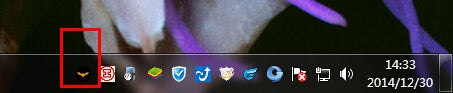
3. Select “Macro Setting” on the top left of the window
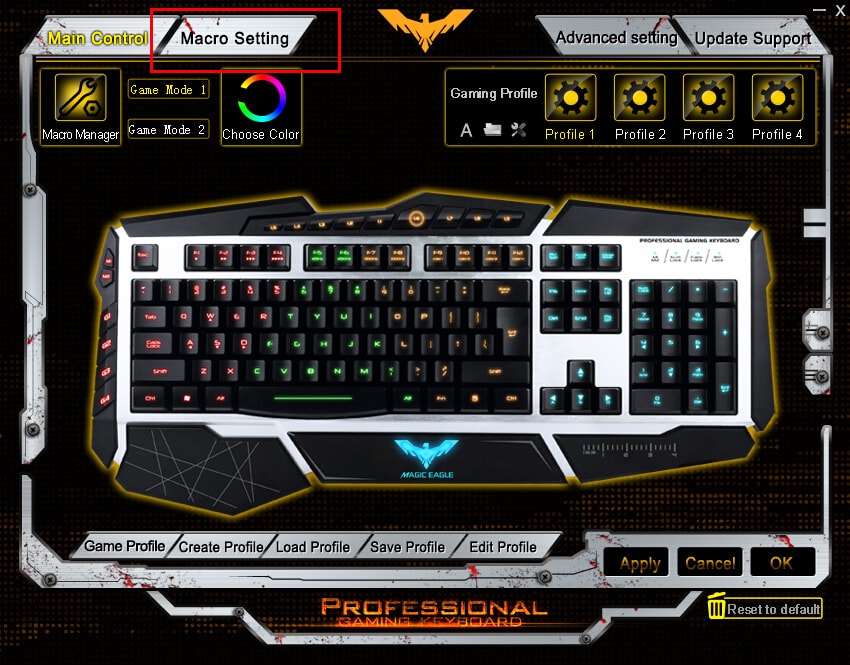
4. Click the game mode you wish to edit (default game mode is Game Mode 1, which is bound to M1 key, and game mode 2 is M2 key) or choose the gaming profile that binds to the current game mode (default gaming profile is profile 1 or 2, depends on the game mode you choose)

5. Click the macro key you want to edit, and choose the function you would like to use (see below). Click “Apply” or “OK” when you finish. a) To assign macros to the keys, first you will need to create a macro. Please refer to another guide “
How to Create Macros with HAVIT Lammergeier HV-KB346L Gaming Keyboard” to create one. b) To assign multimedia functions to the keys, click the corresponding keys, then select Multimedia, and choose a function from the menu.

c) To assign Windows functions to the keys, click the corresponding keys, then select Windows, and choose a function from the menu.

d) To assign default functions to the keys, click the corresponding keys, then select Standard

e) To assign shortcuts to the keys, click the corresponding keys, then select “Assign a shortcut”

Then create a key combination by entering a single key and ticking the function keys that also needs to be pressed. Click “OK” when you finish.
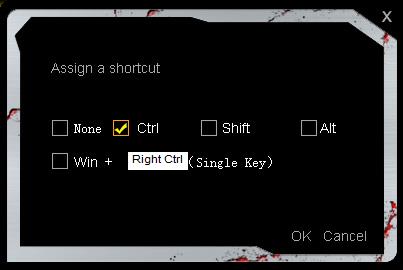
f) To remove functions from the keys, click the corresponding keys, then select “Key off”.
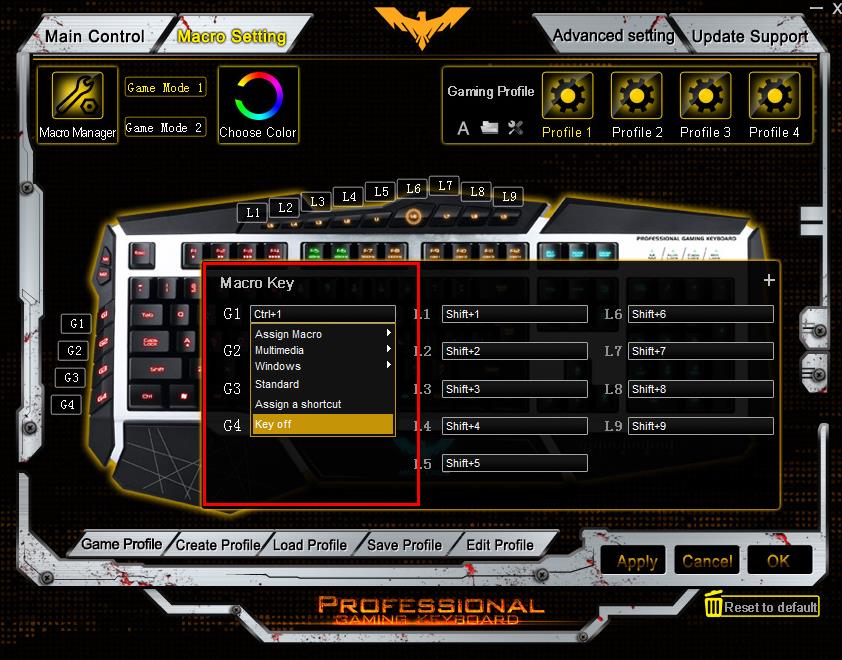
6. To use the functions, first you need to select the corresponding game mode by pressing M1 or M2 key on your keyboard (The M1 M2 light on the top right of the keyboard will show red or green color), then press the macro keys on the keyboard, and the functions will be performed.
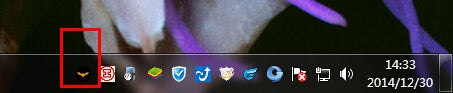 3. Select “Macro Setting” on the top left of the window
3. Select “Macro Setting” on the top left of the window 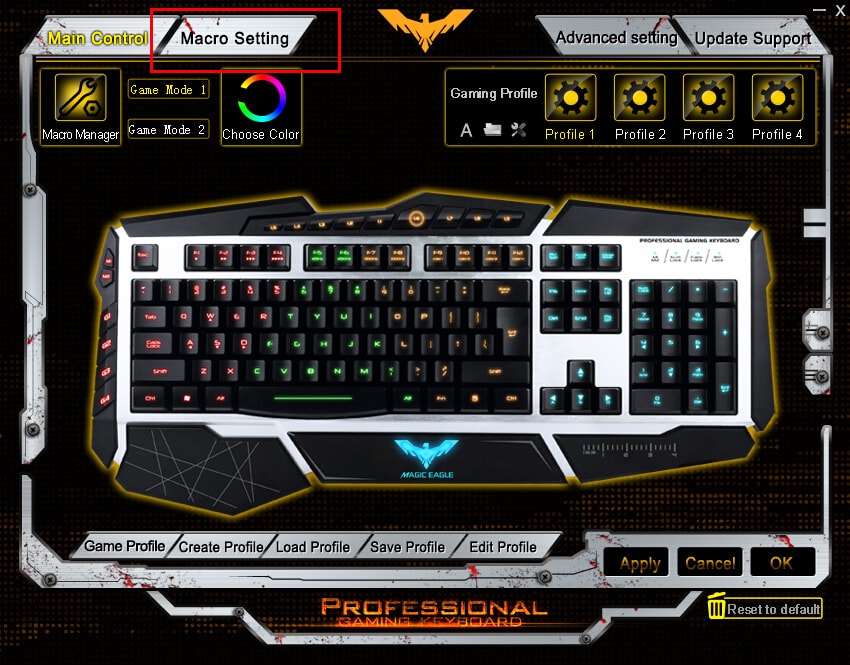 4. Click the game mode you wish to edit (default game mode is Game Mode 1, which is bound to M1 key, and game mode 2 is M2 key) or choose the gaming profile that binds to the current game mode (default gaming profile is profile 1 or 2, depends on the game mode you choose)
4. Click the game mode you wish to edit (default game mode is Game Mode 1, which is bound to M1 key, and game mode 2 is M2 key) or choose the gaming profile that binds to the current game mode (default gaming profile is profile 1 or 2, depends on the game mode you choose)  5. Click the macro key you want to edit, and choose the function you would like to use (see below). Click “Apply” or “OK” when you finish. a) To assign macros to the keys, first you will need to create a macro. Please refer to another guide “How to Create Macros with HAVIT Lammergeier HV-KB346L Gaming Keyboard” to create one. b) To assign multimedia functions to the keys, click the corresponding keys, then select Multimedia, and choose a function from the menu.
5. Click the macro key you want to edit, and choose the function you would like to use (see below). Click “Apply” or “OK” when you finish. a) To assign macros to the keys, first you will need to create a macro. Please refer to another guide “How to Create Macros with HAVIT Lammergeier HV-KB346L Gaming Keyboard” to create one. b) To assign multimedia functions to the keys, click the corresponding keys, then select Multimedia, and choose a function from the menu.  c) To assign Windows functions to the keys, click the corresponding keys, then select Windows, and choose a function from the menu.
c) To assign Windows functions to the keys, click the corresponding keys, then select Windows, and choose a function from the menu.  d) To assign default functions to the keys, click the corresponding keys, then select Standard
d) To assign default functions to the keys, click the corresponding keys, then select Standard  e) To assign shortcuts to the keys, click the corresponding keys, then select “Assign a shortcut”
e) To assign shortcuts to the keys, click the corresponding keys, then select “Assign a shortcut”  Then create a key combination by entering a single key and ticking the function keys that also needs to be pressed. Click “OK” when you finish.
Then create a key combination by entering a single key and ticking the function keys that also needs to be pressed. Click “OK” when you finish. 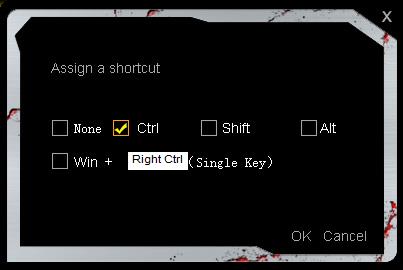 f) To remove functions from the keys, click the corresponding keys, then select “Key off”.
f) To remove functions from the keys, click the corresponding keys, then select “Key off”. 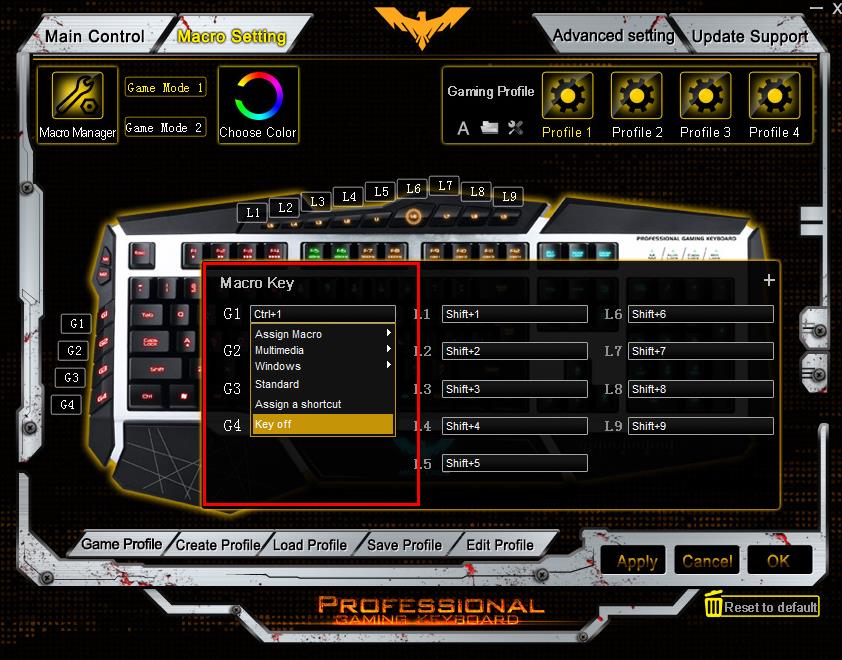 6. To use the functions, first you need to select the corresponding game mode by pressing M1 or M2 key on your keyboard (The M1 M2 light on the top right of the keyboard will show red or green color), then press the macro keys on the keyboard, and the functions will be performed.
6. To use the functions, first you need to select the corresponding game mode by pressing M1 or M2 key on your keyboard (The M1 M2 light on the top right of the keyboard will show red or green color), then press the macro keys on the keyboard, and the functions will be performed.

![[Tutorial] How to Set Macro Keys Function of HAVIT Lammergeier HV-KB346L Gaming Keyboard](http://www.prohavit.com/cdn/shop/articles/61RC9iQ91wL._SL1000_1.jpg?v=1615339821&width=1000)





