While it is cool to have a programmable mouse, it may take some effort to program it and utilize its full potential. So we made this tutorial to show you some examples of programming your
HV-MS732 gaming mouse, so that you can make your own setting based on them. You’ll find it is worthy to invest your effort on programming the mouse. Before we start programming, please download and install the driver from our
Download Center if you haven’t done that yet.
Copy & Paste
You can do Ctrl+C and Ctrl+V or other basic keyboard command with your mouse buttons. Here’re the steps:
- In the General tab, choose any of the buttons, which are represented by number 1 to 8.
- In the menu, choose “Basic”
- Choose any command you would like to perform. In this case, we choose “Copy”
- Choose another button, and in the “Basic” menu, choose “Paste”
- Click “OK” or “Apply” button
 Copy and paste and other commands can be assigned[/caption]
Copy and paste and other commands can be assigned[/caption]
Quick Starting Media Player
Many of us enjoy playing music on our computer, but sometimes it is kind of troublesome to find the media player icon, especially when you have a lot of icons on the desktop and task bar. By programing your HV-MS732, you can start your player in no time.
- In the General tab, choose any of the buttons, which are represented by number 1 to 8.
- In the menu, choose “Media”
- You can assign media commands like volume up or down, play, pause etc, in this case, we choose “Media Player”
- Click “OK” or “Apply” button
 Quick starting your media player
Quick starting your media player
Now if you click the programmed button, your media player will be opened
Snipe Mode
Sometimes you want your mouse to be fast, but sometimes you like it slow, especially when you are using a snipe rifle in a FPS game, because a slower mouse can keep your aim steady. If you would like to switch from 4000 DPI to 400 with a single click, here’s how you can do it:
- Click “DPI” tab
- As you can see, there are 5 DPI setting. In this case, please deactivate 3 of them.
- Change the DPI 1 to 400. The speed for X and Y axis are linked by default, but if you want to, you can always uncheck “LINK XY” to set different speed for horizontal and vertical movement
- Click “OK” or “Apply” button
 DPI settings can be adjust and enabled
DPI settings can be adjust and enabled
Now you can switch between 4000 and 400 DPI with one click of your DPI+ or DPI- buttons. And of course, if you want to set different DPI+/- buttons, you can always do that in the General tab.
Single Key Press
One of the great things about HV-MS732 is that you can assign keyboard keypress to one of the 8 programmable buttons on the mouse, so for example, you can assign the “Teleport” skill of Wizard in Diablo 3, or the 4
th ability of your League of Legends character, or any other frequently used ability in other games to one of the side buttons of the mouse, so that you can use them easily with your right hand thumb. In this tutorial, we will assign the number key “1” to the upper side button (7
th button).
- In the General tab, choose the number 7 button
 Choose the number 7 button
Choose the number 7 button
- In the menu, choose “single key”
- In the popup window, press the number 1 button on your keyboard, and click OK
 Press the number key "1" on your keyboard
Press the number key "1" on your keyboard
- Click “OK” or “Apply” button
Now if you press the upper side button, you will type a “1” on your notepad or Word, and if your number 1 key casts an ability in your game, your upper side button will do the same. If you want to, you can even assign up to 7 key on your keyboard to 7 buttons of the mouse (1 of the 8 buttons must be “click”), which should be enough for games with limited keyboard keypresses.
Key Press Sequence (Macro)
Advanced gamers like you press more than one keys, and you press them simultaneously or with a small delay in between so as to maximize the effect of your abilities in your game. But actually you can program your key press sequence by creating a macro. In this tutorial, I am going to make a macro that presses “Q”, “W”, “E” simultaneously, and “R” after about 100 milliseconds. Here’s how it works:
- In the General tab, choose any of the buttons, which are represented by number 1 to 8.
- In the menu, choose Macro. If you have already created macros, you can select any of the macros from the list; otherwise, please select “Macro Manager”
 Choose Macro Manager
Choose Macro Manager
- As you can see, there are two empty pre-created macros. You can start with one of them, or click “New” to create a new macro
 Choose existed macro or create new macro
Choose existed macro or create new macro
- As we need 100ms delay between “E” and “R”, we need to enable the “Record delays between action” option
- Click the record button (the circle one), and manually press the “Q”, “W”, “E” simultaneously and “R” 100ms later. When you’re done, click the stop button (the square one)
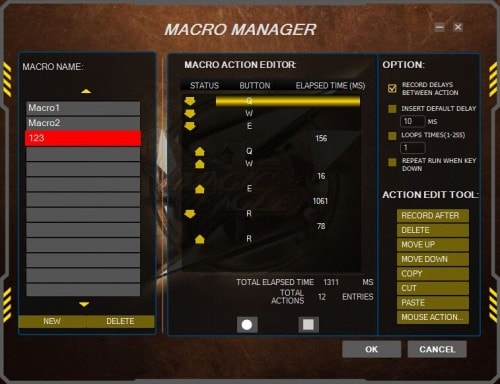 Record your key press sequence
Record your key press sequence
- The result may not perfect, but you can edit it. In this case, we need to delete the 16 ms between the releases of “W” and “E”, and change the delay between “E” and “R” to 100 ms. Here are the steps:
- Click the 16 between “W” and “E”, and click the “delete” button to delete it
- Double click the 1061 between “E” and “R”, and change the number into 100
 You can delete and edit your sequence to get the result
You can delete and edit your sequence to get the result
- Click OK to save the macro
- Click “OK” or “Apply” button to save your setting
Now if you press the programed button, your key press sequence will start. You can even combine mouse buttons (left, right, and middle clicks) with your keyboard keypresses.
Switch Profile
HV-MS732 provides 5 profiles for you to save different keypress settings for different scenarios. If you want to switch between profiles without opening configuration program, you can have leave one button for switching profile. Here’s how you do it:
- In the General tab, choose any of the buttons
- In the menu, choose “Profile Switch”
- Click “OK” or “Apply” button to save your setting
 Switch profile
Switch profile
Conclusion
So these are some common programming tricks of our HV-MS732 mouse. Do any of them help? And what other programming tricks you would like us to cover in this tutorial? Please let us know in the comment.
 Copy and paste and other commands can be assigned[/caption]
Copy and paste and other commands can be assigned[/caption] Quick starting your media player
Quick starting your media player DPI settings can be adjust and enabled
DPI settings can be adjust and enabled Choose the number 7 button
Choose the number 7 button Press the number key "1" on your keyboard
Press the number key "1" on your keyboard Choose Macro Manager
Choose Macro Manager Choose existed macro or create new macro
Choose existed macro or create new macro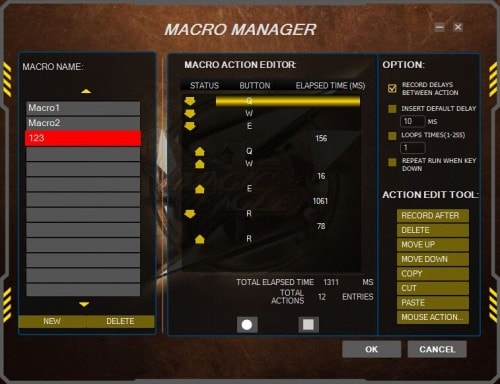 Record your key press sequence
Record your key press sequence You can delete and edit your sequence to get the result
You can delete and edit your sequence to get the result Switch profile
Switch profile





